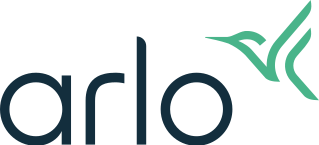How do I factory reset my Arlo wire-free camera?
Factory resetting your Arlo wire-free camera returns it to default settings and removes the camera from your account. This means that you must follow the Arlo app setup process to use your camera after a factory reset.
You can also factory reset your Arlo wire-free camera in the Arlo app. Tap Device Settings > Remove Device. This requires the camera to be online and to have battery power.
To factory reset your Arlo wire-free camera:
- Press and hold the sync button on the the camera for about 15 seconds, until the camera LED begins blinking amber, then let go.
Note: If you have an Arlo Ultra (or newer) or Pro 3 (or newer) camera, you must release the camera from the camera housing to access the sync button. See the picture above. - Ensure that the camera LED blinks amber three times.
Note: Make sure to let go of the sync button when the camera LED begins blinking amber. If you hold the sync button too long, then you must restart the factory reset process until the camera LED blinks amber three times after letting go of the sync button.
After a factory reset, the camera still appears on the Arlo app, but it is disabled. - To re-add your Arlo camera to the Arlo app:
- Launch the Arlo app or log in to my.arlo.com.
The Devices page displays. - Tap or click the settings icon below the camera feed.
- Scroll to the bottom of the Device Settings page, and tap or click Remove Device.
- Close the Device Settings page.
- Tap or click Add New Device on the Devices page.
- Select Cameras, and follow the prompts to connect your camera to your WiFi network and set it up.
- Launch the Arlo app or log in to my.arlo.com.