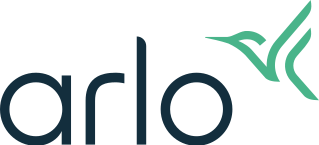How do I install my Arlo Essential Video Doorbell Wire-Free? - Arlo Secure 4.0
This article is for the Arlo Secure App experience with Feed. If you have the Arlo Secure App experience with Library, visit: How do I install my Arlo Essential Video Doorbell Wire-Free?
This article covers installation of the Arlo Essential Video Doorbell Wire-Free in a wireless configuration. If you want to hardwire your Arlo Video Doorbell, visit: How do I hardwire my Arlo Essential Video Doorbell Wire-Free?
Note: You must use the Arlo Secure App to install your Arlo Essential Video Doorbell Wire-Free.
To install your Arlo Essential Video Doorbell Wire-Free, you must have the following items:
- The items listed in the Quick Start Guide that were included in the original product box
- The Arlo Secure App
- A mobile device (smart phone or tablet)
- A screwdriver
- A power drill (Optional)
The Arlo Essential Video Doorbell Wire-Free installation process takes place in two phases: connecting the Arlo Video Doorbell to your Arlo account and mounting the Arlo Video Doorbell to your wall. You must use the Arlo Secure App to install your Arlo Video Doorbell.
Arlo recommends that you charge your Arlo Video Doorbell battery before installation. For more information, visit: How do I charge my Arlo Essential Video Doorbell Wire-Free?
To install your Arlo Essential Video Doorbell Wire-Free directly to your Wi-Fi router:
- Launch the Arlo Secure App.
- Tap Devices.
Note: Make sure the correct Location where you want to add the device is selected. For more information, visit: How do I switch my Location in the Arlo Secure App? - Tap

- Tap Doorbells & Chimes.
- Tap Essential Video Doorbell Wire-Free.
- Charge the battery that was provided with your Arlo Essential Video Doorbell Wire-Free and tap Continue.
For more information, visit: How do I charge my Arlo Essential Video Doorbell Wire-Free? - Remove the Mounting Plate from your Video Doorbell and tap Continue.
- Check your mobile device settings to ensure you are connected to a 2.4 GHz network. For help getting connected, visit: How do I connect my mobile device to a 2.4 GHz WiFi network to set up my Arlo camera?
- Return to the Arlo Secure App and tap Continue.
- Enter your Wi-Fi SSID (network name) and Password.
- Insert the battery into your Video Doorbell and tap Continue.
- Press the Video Doorbell button to sync.
- When the LED is flashing white, tap Continue.
- Hold the QR code in the Arlo Secure App in front of your Arlo Video Doorbell and tap Continue when hear a chime tone.
If you did not hear a chime tone, visit: My Arlo camera will not scan the QR code during setup
If the Video Doorbell doesn’t connect, visit: My Arlo Video Doorbell wasn't found during setup; what do I do? - Name your device after the Video Doorbell is found.
- Find a good place and position to install your Video Doorbell.
For more information, visit: How should I position my Arlo Essential Video Doorbell Wire-Free? - Mount your Arlo Essential Video Doorbell Wire-Free.
For help mounting your Video Doorbell, visit: How do I mount my Arlo Essential Video Doorbell Wire-Free? - Follow the in-app instructions on how to position and mount your Video Doorbell.
To install your Arlo Essential Video Doorbell Wire-Free with a SmartHub or Base Station:
- Launch the Arlo Secure App.
- Tap Devices.
Note: Make sure the correct Location where you want to add the device is selected. For more information, visit: How do I switch my Location in the Arlo Secure App? - Tap

- Tap Doorbells & Chimes.
- Tap Essential Video Doorbell Wire-Free.
- Charge the battery that was provided with your Arlo Essential Video Doorbell Wire-Free and tap Continue.
For more information, visit: How do I charge my Arlo Essential Video Doorbell Wire-Free? - Remove the Mounting Plate from your Video Doorbell and tap Continue.
- Select Connect to SmartHub and tap Continue.
- Insert the battery into your Video Doorbell and tap Continue.
- Press the Video Doorbell button to sync.
- When the LED is flashing white, tap Continue.
- Hold the QR code in the Arlo Secure App in front of your Arlo Video Doorbell and tap Continue when hear a chime tone.
If you did not hear a chime tone, visit: My Arlo camera will not scan the QR code during setup
If the Video Doorbell doesn’t connect, visit: My Arlo Video Doorbell wasn't found during setup; what do I do? - Name your device after the Video Doorbell is found.
- Find a good place and position to install your Video Doorbell.
For more information, visit: How should I position my Arlo Essential Video Doorbell Wire-Free? - Mount your Arlo Essential Video Doorbell Wire-Free.
For help mounting your Video Doorbell, visit: How do I mount my Arlo Essential Video Doorbell Wire-Free? - Follow the in-app instructions on how to position and mount your Video Doorbell.