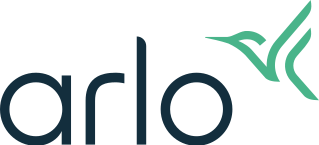How to set up the Arlo Pro 3 Floodlight Camera - Arlo Secure 4.0
This article is for the new experience of Arlo Secure with Arm Away, Arm Home, and Standby. If you have the Arlo Secure App experience with Arm and Disarm, visit: How to set up the Arlo Pro 3 Floodlight Camera?
For the best results use the Arlo Secure App for Arlo camera setup.
An Arlo SmartHub or Base Station is optional. For more information, visit: What are the benefits of using an Arlo SmartHub or Base Station?
To set up Arlo Pro 3 Floodlight cameras directly to your Wi-Fi router:
- Launch the Arlo Secure App.
- Tap Devices.
Note: Make sure the correct Location where you want to add the device is selected. For more information, visit: How do I switch my Location in the Arlo Secure App? - Tap

- Tap Lights.
- Tap Pro 3 Floodlight Camera.
- Review the Meet your Arlo Floodlight screens, watch the installation video, and tap Continue.
- Tap Connect without SmartHub.
- Check your mobile device settings to ensure you are connected to a 2.4 GHz network.
- Return to the Arlo Secure App and tap Continue.
- Enter your Wi-Fi SSID (network name) and Password.
- Tap Continue and wait until the firmware update is complete.
- Insert the battery into the Arlo Floodlight and tap Continue.
- Keep the Arlo Floodlight separate from the housing and tap Continue.
- When the LED on the front of the Arlo Floodlight is blinking blue, tap Continue.
- Hold the QR code about four to six inches in front of your Arlo Floodlight Camera lens.
When you hear a chime, tap Continue. If you are having trouble, visit: My Arlo camera will not scan the QR code during setup - Arlo will begin looking for your camera.
After the camera is found, name your Arlo camera and tap Continue. - Now that the Arlo Floodlight is paired with the Arlo Secure App, tap Continue to proceed with mounting the Arlo Floodlight.
- Place the Arlo Floodlight in an area with strong bandwidth and tap Continue.
- Make sure the Arlo Floodlight battery is charged and tap Continue.
- Review the screens for installing the wall plate, securing the housing, and adjusting the angle of the Arlo Floodlight, then tap Continue.
- Check the position of your Arlo Floodlight and tap Continue.
- Follow the instructions for testing the light and tap Continue.
- Tap Finish.
Note: Your camera will be added to the Arm Away mode after installation. Motion Detection, Recording, and Variable Length recording are enabled. For more information, visit: About Arlo Routines, Modes, Rules, and Automations
Arm Away mode after installation. Motion Detection, Recording, and Variable Length recording are enabled. For more information, visit: About Arlo Routines, Modes, Rules, and Automations
To set up the Arlo Pro 3 Floodlight Camera with an Arlo SmartHub or Base Station:
- Launch the Arlo Secure App.
- Tap Devices.
Note: Make sure the correct Location where you want to add the device is selected. For more information, visit: How do I switch my Location in the Arlo Secure App? - Tap

- Tap Lights.
- Tap Pro 3 Floodlight Camera.
- Review the Meet your Arlo Floodlight screens, watch the installation video, and tap Continue.
- Tap Continue to add your device to an existing Arlo SmartHub or set up a new Arlo SmartHub or Base Station.
- Insert the battery into the Arlo Floodlight and tap Continue.
- Keep the Arlo Floodlight separate from the housing and tap Continue.
- Follow the in-app instructions to complete the setup.
Note: Your camera will be added to the Arm Away mode after installation. Motion Detection, Recording, and Variable Length recording are enabled. For more information, visit: About Arlo Routines, Modes, Rules, and Automations
Arm Away mode after installation. Motion Detection, Recording, and Variable Length recording are enabled. For more information, visit: About Arlo Routines, Modes, Rules, and Automations
For more information, visit:
- How do I wall-mount my Arlo Pro 3 Floodlight Camera?
- How should I position my Arlo Pro 3 Floodlight Camera?
- How do I re-position my Arlo Pro 3 Floodlight Camera if it is already mounted?
- How do I completely remove my Arlo Pro 3 Floodlight Camera from the wall?
- What are the minimum requirements for installing and using my Arlo system?
- How do I connect my mobile device to a 2.4 GHz Wi-Fi network to set up my Arlo camera?
- How do I connect my Arlo device directly to my Wi-Fi router if the camera is currently connected to a SmartHub or Base Station? - Arlo Secure 4.0
- How do I charge my Arlo Pro 3 Floodlight Camera?
- Arlo Pro 3 Floodlight Camera FAQ
- Arlo Pro 3 Floodlight Camera Product Tour
To troubleshoot setup issues, visit:
- What to do when Arlo is unable to discover your device during an install or setup directly to a Wi-Fi router - Arlo Secure 4.0
- What to do when your Arlo camera will not sync to a SmartHub or Base Station during an install or setup - Arlo Secure 4.0
- Arlo can't discover my SmartHub or Base Station during installation; what do I do?
- Arlo can’t discover my Base Station during installation; what do I do?
- My Arlo camera will not scan the QR code during setup