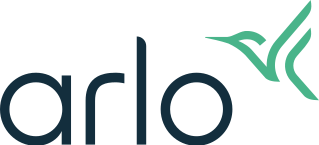How do I set up Push Notifications or Email Alerts? - Arlo Secure 4.0
This article is for the Arlo Secure App experience with Feed. If you have the Arlo Secure App experience with Library, visit: How do I set up Push Notifications or Email Alerts?
With Arlo devices, you can choose to receive email alerts and push notifications when motion or sound is detected. You can also choose to send email alerts to someone else or to multiple people.
To edit the notifications associated with your Arlo device, you must edit the modes and rules for that camera. For more information about modes and rules, visit: About Arlo Routines, Modes, Rules, and Automations
To set up email alerts or push notifications:
- Launch the Arlo Secure App or log in to your Arlo account at my.arlo.com.
- Tap or click Routines.
- Tap or click Arm Away, Arm Home, or Standby.
- Tap or click Add a Rule if your device is not displayed under Rules. If your device is listed, skip to step 7.
- Choose an available device for the rule.
- Tap or click Save.
- Select the device listed under Rules.
- Tap or click the switch for Motion Detection or Audio Detection if they are not already enabled. Other Arlo devices may have different options such as Smoke Alarm, Access Opened, Sensor Motion, Water Leak, etc.
- Tap or click Send Notification to select what type of notification to receive.
- Tap or click the Notify Everyone switch under Push Notification or the Enable Action switch under Email.
Note: If desired, add addtional email addresses in the Add an Email field. - Tap or click Save.
For more information, visit: How can I receive text notifications from my Arlo system instead of email notifications?