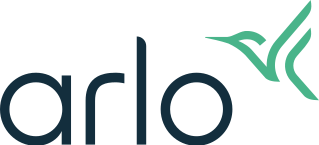What is Arlo Auto Zoom and Tracking and how do I use it?
Last updated: 08.01.2025
Auto Zoom & Tracking is a feature that enables your Arlo camera to digitally zoom in on a moving object and follow it. This can help you see people, vehicles, and other moving objects without needing to manually zoom in.
With Auto Zoom & Tracking activated and motion detection enabled, your Arlo camera zooms in and tracks movement while the object is within the camera field of view. You can also manually zoom into a live stream and view the object.
You need the following to use Auto Zoom & Tracking:
- An Arlo Ultra 2, Ultra, Pro 5S, Pro 4, Pro 3, or Pro 3 Floodlight Camera positioned in an outside and open environment
- Auto Zoom & Tracking turned on in the Arlo Secure App
Note: When Auto Zoom & Tracking is on, the zoomed-in image might not be in full video resolution because Arlo digitally zooms in on the image. The camera will also not show the 2K or 4K badge because the resolution is no longer 2K or 4K.
When you set up Auto Zoom & Tracking, make sure your cameras are in an outside and open environment.
- Auto Zoom & Tracking is meant for areas with a wide field of view.
- Avoid narrow places like the front doorway and indoor areas.
To enable Auto Zoom & Tracking:
- Launch the Arlo Secure App.
- Tap Devices.
- Select an Arlo Ultra 2, Ultra, Pro 5S, Pro 4, Pro 3, or Pro 3 Floodlight Camera.
- Tap

- Tap Video Settings.
- Tap the Auto Zoom & Tracking switch to enable the feature.
To ensure that your Feed includes motion detection recordings, make sure your camera has a Rule in your preferred Mode to Record a Video under Motion Detected.
- When Auto Zoom & Tracking is activated, your Arlo camera automatically zooms in on an object and tracks the motion.
- To access Auto Zoom & Tracking video recordings, check your Feed in the Arlo Secure App.
- For more information on Modes and Rules, visit: About Arlo Routines, Modes, Rules, and Automations
To manually zoom into a live stream:
- Launch the Arlo Secure App.
- Tap Devices.
- Tap the Play button for your camera.
- Pinch to zoom in and then drag to the area you would like to see enhanced.