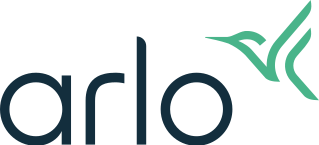Why am I not receiving Arlo notifications on my Android device?
Last updated: 08.01.2025
To ensure you receive push notifications on your Android device:
Make sure you are logged into the Arlo Secure App on your Android device.
- If you are logged out of the Arlo Secure App, you will not receive notifications on your device.
Ensure the correct Mode is armed.
- Launch the Arlo Secure App.
- Tap Dashboard.
- Select the mode that is set to send notifications.
For more information, visit: About Arlo Routines, Modes, Rules, and Automations
Make sure Push Notification is selected in the Arlo Secure App for the Mode and Rule for your device.
- For more information, visit: How do I enable or disable push notifications on my Android device?
Make sure Video Object Detection is On.
- Launch the Arlo Secure App.
- Tap

- Under Locations and Plans, select the location with an active Arlo Plan.
- Tap Smart Detection.
- Select the camera.
- Tap or select All Motion.
Ensure Notifications are enabled on your Android device for the Arlo Secure App.
- Launch the Settings app on your Android device.
- Tap Notifications.
- Tap Arlo Secure.
- Tap App notifications.
Make sure Mute Notifications is set to Off in the Arlo Secure App.
- Launch the Arlo Secure App.
- Tap

- Tap Notifications.
- If Mute Notifications is not set to Off, tap your desired Location.
- Tap Unmute.
Make sure your Android device is not in a Do Not Disturb or Low Power mode.
Check your device settings to ensure that any Do Not Disturb, Silent mode, Low Power mode, or Battery Saver mode has been disabled.
For more information visit: