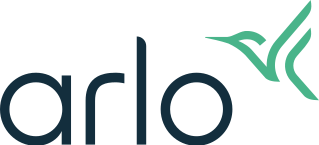How to troubleshoot Arlo Q or Arlo Baby not connected to the Internet with solid purple LED
Last updated: 08.01.2025
If the Arlo camera LED is solid purple, your camera has been configured but is unable to connect to Arlo servers or Wi-Fi. When this happens, the Arlo camera might appear offline.
Make sure the Internet connection and Wi-Fi network are both operational.
- Check the status of the Internet on your Wi-Fi router, or test your internet connection with another device.
- If your Wi-Fi router is not connected to the Internet, restart the router and/or modem, or contact your router manufacturer or internet service provider (ISP).
If Wi-Fi is connected and working on other devices, turn your Arlo device off and back on to try to force it to reconnect to your Wi-Fi network.
- This is useful if your internet service or Wi-Fi router just recently came back online after an outage or power interruption.
- To restart power on Arlo Baby, visit: How do I restart power on my Arlo Baby camera?
- To restart power on Arlo Q, unplug the AC power adapter for one minute and then reconnect it to the outlet.
Next, try to change the Wi-Fi network your Arlo camera is connected to through the Device Settings.
For the Arlo Secure App with Feed:
Note: Go to your mobile device settings and make sure it is connected to the same 2.4 GHz Wi-Fi network that you want the Arlo camera connected to.
- Launch the Arlo Secure App.
- Tap Devices.
- Tap
 on the Arlo Baby or Arlo Q device card.
on the Arlo Baby or Arlo Q device card. - Tap Connected to.
- Tap Change Network at the bottom of the screen.
- Follow the in-app instructions for your specific camera.
For the Arlo Secure App with Library:
Note: Go to your mobile device settings and make sure it is connected to the same 2.4 GHz Wi-Fi network that you want the Arlo camera connected to.
- Launch the Arlo Secure App.
- Tap Settings.
- Tap My Devices.
- Select the Arlo Q or Arlo Baby camera.
- Tap Connected to.
- Tap Change Network at the bottom of the screen.
- Follow the in-app instructions for your specific camera.