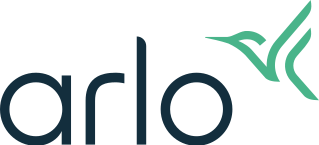What are Desktop Notifications and how do I enable them for my Arlo system?
Last updated: 08.01.2025
Desktop Notifications are notifications for your Arlo devices that display on PC and Mac desktops or laptops.
Desktop Notifications will appear any time your camera is configured to send a Push Notification to your mobile device. For example, if your Front Door camera is configured to send a Push Notification when motion is detected and Desktop Notifications are enabled, you will receive the notification on your PC or Mac.
Requirements:
- A laptop or desktop computer with Windows or Mac OS
- Most current version of Chrome, Edge, Firefox, or Safari
- The browser used must be set as a trusted browser. For more information, visit: What is a trusted browser?
To enable Desktop Notifications:
- Log into your Arlo account at my.arlo.com on the PC or Mac where you want to receive notifications.
- Click Settings.
- Click Notifications.
- Click Subscribe to Desktop Notifications.
Note: If the browser is not a trusted browser, the option will not be displayed. - Click Allow when the pop-up from your browser displays asking if you would like my.arlo.com to send notifications.
Desktop Notifications are now enabled. - Your browser will appear as Current browser in the list under Desktop Notifications.
To disable Desktop Notifications:
- Log into your Arlo account at my.arlo.com.
- Click Settings.
- Click Notifications.
- The list of browsers with Desktop Notifications enabled displays.
- Click DELETE on the browser(s) to disable desktop notifications for each browser.
For more information, visit: