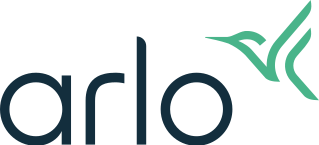How can I reduce connectivity issues when I live stream in 4K on multiple cameras?
You might experience connectivity issues if you are running multiple 4K live streams on your Arlo app. To optimize connectivity, ensure that your connectivity environment and camera settings are configured to optimal settings.
Check your connectivity environment:
- If you are using a mobile device, make sure you’re connected to your home router through a 5 GHz band.
- Make sure your average bandwidth speed is at least 4 Mbps.
Note: To check your Internet speed, visit www.speedtest.net. The result of the Internet speed test might change, depending on varying amounts of traffic. For accurate results, run the speed test multiple times.
If you are still experiencing connectivity issues after checking your WiFi connection and Internet speed, do the following tasks in order until your connection is back to normal.
Check your camera settings in the Arlo app:
- Change the power management settings on each camera to Optimized.
Note: Do this on one camera at a time.- Tap or click Settings > My Devices.
- Select an Arlo Ultra camera.
- Tap or click Video Settings > Power Management.
- Select Optimized from the list of power management settings.
- Change the power management settings on each camera to Best Battery Life.
- Turn off 4K microSD card recording.
- Tap or click Settings > My Devices.
- Select an Arlo SmartHub or base station.
- Tap or click Storage Settings.
- Tap or click the slider next to SD Card Recording.
- Turn off 4K local live streaming.
- Tap or click Settings > My Devices.
- Select an Arlo Ultra camera.
- Tap or click Video Settings.
- Tap or click the slider next to Local Live Streaming.
For more information about 4K video quality, visit How does my Arlo Ultra camera use 4K?.