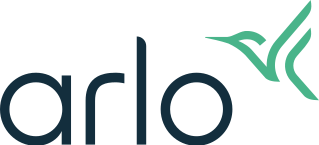How can I reduce connectivity issues when I live stream in 4K on multiple Arlo cameras?
Last updated: 08.01.2025
If you experience connectivity issues when you are running multiple 4K live streams on the Arlo Secure App, ensure that your Wi-Fi environment and camera settings are configured to optimal settings.
Check your Wi-Fi environment:
- Make sure the signal of your Arlo Ultra camera is strong.
- Keep other Wi-Fi devices away from the Arlo Ultra camera, Arlo SmartHub, and Arlo Base Station to avoid interference.
- Ensure your mobile device is connected to the same network as the Arlo SmartHub or Arlo Base Station.
- Streaming on a web browser will be limited to 1080p.
- Too many devices connected to your Wi-Fi network may affect your connectivity.
- Try disconnecting other devices to improve Wi-Fi connectivity.
- Do not install an Arlo SmartHub or Arlo Base Station too close to your Wi-Fi router.
- For optimal results, install the Arlo SmartHub or Arlo Base Station at least 3 feet (1 meter) away from your router.
Configure settings in the Arlo Secure App:
Change the Power Management settings on each camera to Best Video.
- Launch the Arlo Secure App.
- Tap Devices.
- Select your Arlo Ultra camera.
- Tap

- Tap Power Management.
- Select Best Video.
Turn off Local Recording.
- Launch the Arlo Secure App.
- Tap Devices.
- Select the Arlo SmartHub or Arlo Base Station that your Arlo Ultra camera is connected to.
- Tap

- Tap Storage Settings.
- Tap the Record Locally switch to the off position.
Turn on 4K local live streaming.
- Launch the Arlo Secure App.
- Tap Devices.
- Select your Arlo Ultra camera.
- Tap

- Tap Video Settings.
- Tap the Local 4K Live Streaming switch to the on position.
For more information, visit: How can I record in 4K with an Arlo Ultra camera?