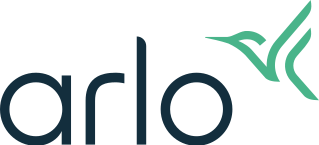Why is the live stream from my Arlo camera showing a purple, gray, or green screen?
Last updated: 08.01.2025
The status of the live stream from your Arlo camera can be affected by Wi-Fi or internet connectivity issues. This does not affect the video recordings that are saved in your Arlo Library.
Because 4K streaming uses more network resources than lower resolution video, you might notice that the live stream turns completely green, purple, or gray when you are using multiple 4K live streams at the same time.
- For information about optimizing your network when using 4K streaming, visit: How can I reduce connectivity issues when I live stream in 4K on multiple cameras?
For the best experience when livestreaming:
- Make sure your internet connection supports an average upload speed of 4 Mbps or better.
- To check your upload speed, connect to your Wi-Fi network and visit www.speedtest.net.
- The result of the internet speed test might change, depending on varying amounts of traffic and time of day.
- For accurate results, run the speed test multiple times.
- Place your Arlo camera in a location within 300 feet (90 meters) distance of your Arlo SmartHub or Base Station.
- For more information, visit: Arlo Camera Placement Tips
Your Arlo system requires the following:
- A high-speed Internet connection to sustain the following average bandwidth use per camera:
- Arlo Ultra Series: 3 Mbps upload per camera
- Arlo Pro Series (Pro 3 and newer): 2 Mbps upload per camera
- Arlo Video Doorbells: 2 Mbps upload per Video Doorbell
- Arlo Essential 2 Cameras: 2 Mbps upload per camera
- All other Arlo cameras: 1 Mbps upload per camera
- A Wi-Fi router with an available Ethernet port if you are using an Arlo SmartHub or Base Station.
Note: Arlo works with the minimum requirements, but the functionality and video quality might be negatively affected. With a lower upstream bandwidth, there is a greater possibility that video quality might be pixelated and unclear. You might also experience a delay in starting a live stream.
- For more information about connectivity requirements, visit: What are the minimum requirements for installing and using my Arlo system?
If you are experiencing connectivity issues in your Wi-Fi network:
- If your Wi-Fi network supports both the 2.4 GHz and 5 GHz Wi-Fi bands, try connecting your smartphone to the 5 GHz Wi-Fi network.
- Adjust your Wi-Fi network to minimize Wi-Fi congestion and interference.
- For instance, you can try changing the Channel setting for your router.
- For more information, check the instructions that came with your router.
- Try using fewer simultaneous 4K live streams.
- Your Wi-Fi network’s bandwidth might not be able to handle multiple 4K live streams at the same time, such live streams, alert streams, and SD card recording.
To adjust the video resolution of your Arlo camera:
For the Arlo Secure App with Feed:
- Launch the Arlo Secure App.
- Tap Devices.
- Tap the camera.
- Tap

- Tap Power Management.
- Select Best Battery Life, Optimized, or Best Video.
Using the Best Battery Life setting reduces the Wi-Fi bandwidth that is required.
Best Video uses more bandwidth on your Wi-Fi network.
Optimized balances battery life and video quality.
For the Arlo Secure App with Library:
- Launch the Arlo Secure App.
- Tap Settings.
- Tap My Devices.
- Tap the camera.
- Tap Video Settings.
- Tap Power Management.
- Select Best Battery Life, Optimized, or Best Video.
Using the Best Battery Life setting reduces the Wi-Fi bandwidth that is required.
Best Video uses more bandwidth on your Wi-Fi network.
Optimized balances battery life and video quality.