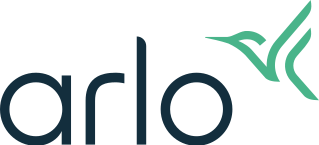My Arlo camera will not scan the QR code during setup
Last updated: 08.01.2025
During the setup process, the Arlo Secure App asks you to scan a QR code with your Arlo camera.
- The camera makes a chime sound to let you know scanning was successful.
Need Help?
If you need help installing your new Arlo device, you can reach Arlo Support via the Need Help? button in the Arlo Secure App or on my.arlo.com.
- You may also join the Arlo Community where you can seek advice and solutions from experts and other Arlo customers.
Notes:
- If you hear a chime but cannot connect your camera, visit: What to do when Arlo is unable to discover your device during an install or setup directly to a Wi-Fi router
- If you are having issues scanning a QR code that is printed on an Arlo Chime 2, Arlo Essential Indoor Camera, Arlo Baby, or Arlo Bridge, visit: The Arlo Secure App won’t read the printed QR code on my Arlo device
If you do NOT hear a chime during the Arlo Secure App on-screen QR code scan:
Remove the plastic film from the camera lens.
- Arlo products have protective plastic film on the camera to protect the lens during shipping.
Increase the brightness on your mobile device.
- If you are in a bright area, try raising the brightness on your mobile device to the highest level.
With the QR code facing your camera, slowly move your phone closer and then farther away from the camera lens.
- Try positioning your mobile device approximately 6 inches (15 cm) from the camera lens, and slowly move it closer.
- If that does not work, try moving it farther away from the camera lens or try scanning from different angles.
Disable ‘Dark Mode’ if you are using an iOS device.
- In your iOS Settings, scroll down and tap Display & Brightness.
- Under the Appearance options, tap Light.
Scan the QR code in an evenly lit area.
- Avoid scanning the QR code in the dark or in direct sunlight.
- Make sure there are no bright lights, glares, or reflections facing the camera.
- Turn on outdoor lights if you are installing outside at night.
- Provide shade for your Arlo device if it is exposed to direct sunlight during installation.
Clean the camera lens and phone screen.
- Use a lint-free cloth to remove any debris or smudges that might be preventing the camera from scanning the QR code.
Ensure that you connected the camera to Wi-Fi with the correct password.
- If the password was not entered correctly, restart the setup process, and re-enter the Wi-Fi password.
Try using a device with a larger screen.
- Use a tablet or iPad, if available.
Try using an Android device for the install process.
- The Android version of the Arlo Secure App allows users to zoom in on the QR code if necessary.
Factory reset your device.
- If you are still unable to scan the QR code, visit: How to factory reset Arlo devices