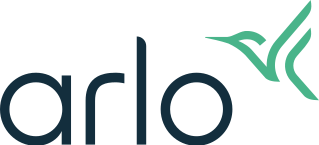How do I enable or disable Arlo push notifications on my iOS device?
Last updated: 08.01.2025
You can enable or disable push notifications in two ways: by modifying the Routines, Modes, and Rules for your Arlo device, or by enabling or disabling notifications in your iOS device settings. If you want to receive some Arlo notifications, but only in certain modes, you must edit the notification settings for each mode that is not sending you the desired notifications. If you always want to receive Arlo notifications or never want to receive Arlo notifications, you can enable or disable notifications at the iOS system level.
To enable or disable push notifications for a mode:
- Launch the Arlo Secure App or log in to your Arlo account at my.arlo.com.
- Tap or click Routines.
- Tap or click Arm Away, Arm Home, or Standby.
- Tap or click the Rule you want to modify.
- If the device does not have a rule, tap or click Add Device Rules.
- Choose the device from which you want to receive notifications and tap or click Save.
- Tap or click the rule card for the selected device.
- Tap or click Motion Detection or Audio Detection.
Note: Arlo Smart Options require a subscription to Arlo Secure. - Tap or click Send Notification.
- Tap or click the switch under Push Notification.
- Arm the Mode.
To enable Arlo notifications at the app level, ensure you have logged in to the Arlo Secure App. If you are logged in and you are not receiving push notifications, visit: Why am I not receiving Arlo notifications on my iOS device?
To enable or disable Arlo notifications at the iOS system level:
- On your iOS device, tap Settings.
- Tap Notifications.
- Tap Arlo Secure.
- Tap Allow Notifications to turn push notifications from Arlo on or off.
If you turn off Arlo push notifications at the system level, you will not receive any push notifications even if you selected them in the Mode that is active on your Arlo camera.