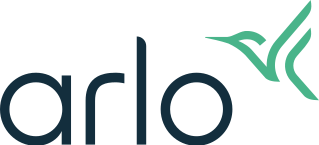Why am I not receiving Arlo notifications on my iOS device?
Last updated: 08.01.2025
To ensure you receive push notifications on your iOS device:
Make sure you are logged in to the Arlo Secure App on your iOS device.
- If you are logged out of the Arlo Secure App, you will not receive notifications on your device.
Make sure the correct Mode is Armed.
- Launch the Arlo Secure App.
- Tap Dashboard.
- Select the mode that is set to send notifications.
- For more information, visit: About Arlo Routines, Modes, Rules, and Automations
Ensure Push Notification is selected in the Arlo Secure App for the Mode and Rule you are using when the camera is Armed.
- For more information, visit:
Make sure Video Object Detection is On.
- Launch the Arlo Secure App.
- Tap

- Under Locations and Plans, select the location with an active Arlo Plan.
- Tap Smart Detection.
- Select the camera.
- Tap or select All Motion.
Make sure Notifications are enabled on your iOS device for the Arlo Secure App.
- Launch the Settings app on your iOS device.
- Tap Notifications.
- Scroll down and tap Arlo Secure.
- Tap the Allow Notifications switch to toggle it to the On position.
- Select the types of alerts you wish to use.
Ensure Mute Notifications is set to Off in the Arlo Secure App.
- Launch the Arlo Secure App.
- Tap

- Tap Notifications.
- If Mute Notifications is not set to Off, tap your desired Location.
- Tap Unmute.
- For more information, visit: How to Mute Arlo Notifications
Make sure your Arlo Secure App is not part of the Do Not Disturb mode.
- Launch the Settings app on your iOS device.
- Tap Focus.
- Tap Do Not Disturb.
- Tap Apps.
- Tap Allow Notifications From.
- Tap Add Apps.
- Select Arlo Secure.
- Tap Done.
Make sure your iOS device is not in Low Power mode.
- Launch the Settings app on your iOS device.
- Tap Battery.
- If the Low Power Mode switch is set to On, tap the switch to toggle it to the Off position.
Ensure you have not enabled Scheduled Summary on your iOS device.
Scheduled Summary bundles notifications and delivers them at times you set. If you use this feature, remove the Arlo Secure app from the list to ensure you get notifications for Arlo at all times.
- Launch the Settings app on your iOS device.
- Tap Notifications.
- Tap Scheduled Summary.
- Toggle the Scheduled Summary switch to the Off position to turn the feature off completely, or scroll down to APPS IN SUMMARY and toggle the Arlo Secure switch to the Off position.
Check the App Store to ensure you have the latest version of the Arlo Secure App downloaded to your mobile device.
- If there is an update available, tap UPDATE to download the newest version.