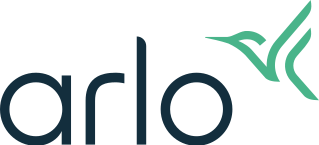Why are my Arlo Activity Zones not working?
Last updated: 08.01.2025
If you are having trouble with Activity Zones or receiving unwanted notifications and recordings after adding Activity Zones for an Arlo camera:
Ensure you have Activity Zones set up correctly.
- Depending on your model, the camera may need to be plugged into AC power or you may need an Arlo subscription plan.
- For more information, visit: What are Arlo Activity Zones and how do I create them?
Reduce the size of your Activity Zones.
- Only part of an object needs to enter the Activity Zone for the object to be detected.
- For example, if you want to receive notifications when people walk up to your door, instead of including the entire front yard in the Activity Zone, only include the walkway. If a person’s feet enter the Activity Zone, they will be detected, even if their entire body is not in the zone.
Avoid creating an Activity Zone that includes objects that constantly move.
- Objects inside of an Activity Zone that constantly move, such as a tree branches or flags can cause unwanted alerts and recordings.
- Reduce the size of the Activity Zone or adjust your camera angle to avoid these types of objects from being detected.
Adjust your camera angle or position.
- If possible, adjust your device so that it does not record an area you do not want to monitor.
- This is helpful if your camera is pointed toward a street or an area with frequent traffic that you want to ignore.
- Make sure to adjust your Activity Zones after making this change.
- For more information, visit: Arlo Camera Placement Tips
Turn off Auto Zoom & Tracking.
- Auto Zoom & Tracking can impact Activity Zone accuracy.
- Turn off Auto Zoom & Tracking if you are using Activity Zones.
- For more information, visit: What is Auto Zoom and Tracking and how do I use it?
Reduce motion sensitivity.
- A high motion sensitivity setting might be causing unwanted notifications.
- For more information, visit: How do I change the motion sensitivity on my Arlo camera?
Check your Smart Notification settings.
If you are receiving unwanted push notifications when Activity Zones are active, make sure your Smart Notification settings are correct.
- Launch the Arlo Secure App.
- Tap

- Select a Location under LOCATIONS AND PLANS.
- Tap Smart Notifications.
- Select an active camera.
- Tap the switches under MOTION ALERTS to toggle People, Vehicles, Animal, and All Other Motion on or off.
Note: Smart Notification switches only impact notifications, you will still receive recordings in the Arlo Feed for the objects that you toggle to off. For more information, visit: What are Arlo Smart Notifications and how do I set them up?
Zoom into the camera view.
Use the Arlo Secure App to zoom into the camera view:
- Launch the Arlo Secure App.
- Tap Devices.
- Tap your device.
- Tap

- Tap Video Settings.
- Tap the Auto Zoom & Tracking switch to toggle it to the off position.
- Pinch to zoom into the camera video feed to focus on the area that you want to monitor.
- Adjust your Activity Zones after making this change.
Note: If the camera is zoomed in, it will not record in 2K or 4K. This applies to 2K and 4K compatible cameras. For more information, visit: Why is my Arlo camera not recording in 2K or 4K?