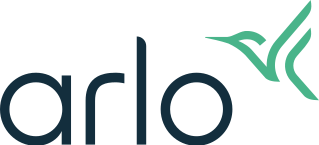What is two-step verification and how do I set it up?
At Arlo, we take your privacy personally. We believe that your personal data belongs to you and you alone and that your data is for your eyes only. We are committed to practicing the highest standards of data protection, and that is why we require two-step verification. When you set up two-step verification, an extra layer of security is added to your Arlo account so that you can protect your personal audio and video recordings. You can enable two-step verification through mobile device push notifications, text messages, or email.
How it works
To log in to Arlo with two-step verification, enter your email address and password. Next, verify your identity with a security code or push notification delivered by Arlo. This extra step prevents unwanted logins and keeps your data safe. You can have up to five different trusted devices, phone numbers, or email addresses to verify your Arlo account login.
Verification methods you can use:
Trusted device push notifications. Save your phone or tablet as a trusted device in your Arlo account. When a new device attempts to log in to your account, we send a notification to your trusted device via the Arlo Secure App. Tap the push notification on the trusted device to approve or deny the log in. This is the simplest and most secure option to get started with two-step verification.
SMS text message. When someone tries to log into your Arlo account, Arlo texts you to verify the login. Enter the security code from the text message to complete the log in.
Email. If you can’t access your account with a trusted device, push notifications, or SMS text messages, you can request to have a security code sent to the email associated with your Arlo account.
Trusted browser. When you log in to my.arlo.com, you can tell Arlo to remember and trust your web browser. This means we won’t ask you for extra login verification on your trusted browser. The browser will remain trusted for up to 14 days, or until browser cookies are deleted. For more information, visit: What is a trusted browser?
How to set up two-step verification
Note: Before you set up two-step verification, make sure you can log in to the email that you’re using for your Arlo account. If you lose your mobile device or can’t access your usual verification method, Arlo automatically uses your email as the backup verification method. We’ll send a code to your inbox so you can access your Arlo account.
For the Arlo Secure App experience with Feed:
- Launch the Arlo Secure App.
- Tap
 .
. - Tap Account Profile and Security.
- Tap Two-Step Verification.
- Tap
 to add verification methods.
to add verification methods.
For the Arlo Secure App experience with Library:
- Launch the Arlo Secure App.
- Tap Settings.
- Tap Profile.
- Tap Login Settings.
- Tap Two-Step Verification.
- Tap + to add verification methods.
For the Arlo Safe App:
- Launch the Arlo Safe App.
- Tap
 .
. - Tap Account Profile and Security.
- Tap Edit Profile.
- Tap Two-Step Verification.
- Tap
 to add verification methods.
to add verification methods.
For more information about two-step verification, visit:
- Why isn't two-step verification working?
- How do I edit Arlo two-step verification settings?
- Why can't I log in to my Arlo account from my web browser?
- Why does the Arlo Secure App say it doesn’t recognize this device when I try to log in?
- Why does the Arlo Secure App say it does not recognize my device when I try to log in? - Arlo Secure 4.0