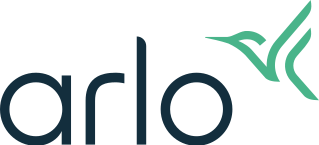My Arlo Video Doorbell (2nd Generation) wasn't found during setup; what do I do?
Last updated: 27.01.2024
If your Arlo Video Doorbell (2nd Generation) was not discovered during the setup process, carefully check the error messages after connecting to Wi-Fi
If you installed your Arlo Video Doorbell (2nd Generation) to a SmartHub or Base Station, visit: My Arlo Video Doorbell (2nd Generation) was not found during setup with an Arlo SmartHub or Base Station; what do I do?
If the Arlo Video Doorbell shows “The network name was entered incorrectly” and the Arlo Video Doorbell was unable to connect to your Wi-Fi network:
- Make sure you enter the correct network SSID.
- The network SSID is case-sensitive. Ensure it is correct when you type it in the Arlo Secure App.
- Make sure Bluetooth is enabled and the Arlo Secure App is given permission to use Bluetooth to discover the Arlo device.
- Make sure you enter the correct network password.
- You can tap the eye icon, next to the password, to reveal the password. This can help you ensure the password is correct.
- Make sure you are attempting to connect to the correct Wi-Fi network.
- If you saved the network credentials, make sure the network name and password have not been changed.
- Make sure the Wi-Fi signal is sufficiently strong at the location of the Arlo Video Doorbell.
- If possible, you can try moving your Wi-Fi router closer to the Arlo Video Doorbell for a better signal.
- Make sure you have installed the latest version of the Arlo Secure App.
- For more information, visit: How do I download the Arlo Secure App to my mobile device?
If your Arlo Video Doorbell continues to flash White after 2 minutes and you get a “No internet network was found” error message:
- Check your Internet connection.
- Your Arlo Video Doorbell requires a high-speed Internet connection that can sustain an average bandwidth use of 2 Mbps upload.
- Your Wi-Fi router might be too far away from your Arlo Video Doorbell.
- If possible, try moving your router closer to the Arlo Video Doorbell.
- Make sure you are not connected to a VPN.
- Make sure Wi-Fi Assist and Adaptive Wi-Fi features are turned off on your mobile device.
- To turn off Wi-Fi Assist on iOS, visit: About Wi-Fi Assist
- To turn off Adaptive Wi-Fi on Android, visit: Activate Adaptive Wi-Fi on my Samsung Device
If your Arlo Video Doorbell connection fails and you get a "Connection Lost” error message, check your Bluetooth connection:
- Check the mobile device’s current connection.
- Unpair and delete the Arlo Doorbell from Bluetooth.
- Clear your mobile device’s Bluetooth cache.
- Restart your mobile device.
- Re-pair the Arlo Doorbell.
If your Arlo Video Doorbell fails to onboard and you get a “Camera Failed to Connect” error message:
- The Arlo Video Doorbell does not have enough charge to onboard the device.
- Charge the Doorbell until the LED turns blue. For more information, visit: How do I charge my Arlo Video Doorbell (2nd Generation)?
If your Arlo Video Doorbell is still offline, factory reset the device:
- For more information, visit: How do I factory reset my Arlo Video Doorbell?
If you are still having issues, contact Arlo Support.